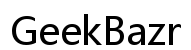How to Reset Fire Stick Without Remote on Computer
Introduction
Resetting your Fire Stick without a remote might seem challenging, but it's entirely feasible with a computer. This detailed guide walks you through the entire process, ensuring you can restore your device to its factory settings effortlessly. Whether your remote is lost, broken, or just out of reach, following these steps will help you reclaim control over your Fire Stick. This method involves using ADB (Android Debug Bridge), a versatile tool that lets you communicate with your Fire Stick via your computer.

Necessary Preparations Before Resetting
Before diving into the reset process, make sure you have a few essentials prepared. Firstly, ensure you have a stable Wi-Fi connection, as both your computer and Fire Stick need to be on the same network. Also, gather a USB cable compatible with your Fire Stick and computer. Finally, double-check that you have access to your Fire Stick's settings, particularly if any restrictions are in place. Having all these elements ready will streamline the reset process and prevent unnecessary issues.

Enabling Developer Options on Your Fire Stick
To reset your Fire Stick using a computer, enabling Developer Options is essential. 1. Navigate to Settings on your Fire Stick. 2. Select My Fire TV 3. Scroll down to About and click it seven times until a notification says, "You are now a developer!" 4. Return to the My Fire TV menu, and you'll now see Developer Options. 5. Toggle on ADB Debugging and Apps from Unknown Sources.
Completing these steps sets the stage for connecting your Fire Stick to your computer.
Setting Up ADB on Your Computer
Downloading and Installing ADB for Windows
- Visit the official Android Developer website and download the ADB package.
- Extract the downloaded zip file to a preferred location.
- Open the extracted folder, right-click the "platform-tools" folder, and select "Copy as path."
Downloading and Installing ADB for Mac
- Go to the official Android Developer website and download the ADB tools.
- Extract the files and place them in a directory.
- Open Terminal and navigate to the directory containing ADB with the
cdcommand.
Configuring Environment Variables for Windows Users
- Search for "Environment Variables" in the Windows Start menu and open it.
- Under System Variables, find the "Path" variable, click "Edit," and then "New."
- Paste the path of the "platform-tools" folder you copied earlier and click "OK."
Setting up ADB on your computer ensures seamless communication with your Fire Stick for the reset process.
Connecting Fire Stick to ADB
Enabling ADB Debugging on Fire Stick
Ensure that ADB Debugging is enabled on your Fire Stick, as described in the earlier section about Developer Options.
Ensuring Fire Stick and Computer Are on the Same Network
Verify that both your computer and Fire Stick are connected to the same Wi-Fi network. This is crucial for a successful ADB connection.
Establishing a Secure Connection
- Open Command Prompt or Terminal on your computer.
- Type in
adb devicesand press Enter. This will display connected devices. - Enter
adb connect [IP address of your Fire Stick]:5555and press Enter. You can find your Fire Stick's IP address under Settings > My Fire TV > Network.
With a secure connection established, you're ready to reset your Fire Stick using ADB.
Performing the Reset Using ADB
Detailed ADB Commands for Factory Reset
- In Command Prompt or Terminal, enter
adb shellto access the remote shell interface. - Type
am start -a android.intent.action.FACTORY_RESETand press Enter to initiate the factory reset process.
Confirming the Reset Process
A confirmation message will appear on your Fire Stick screen. Select "Yes" to confirm the reset. Your Fire Stick will then restart and begin the reset process.
Troubleshooting Connection Issues
If you encounter issues such as "device offline" or "connection refused," ensure ADB Debugging is enabled and both devices are on the same Wi-Fi network. Also, confirm the IP address and try reconnecting.
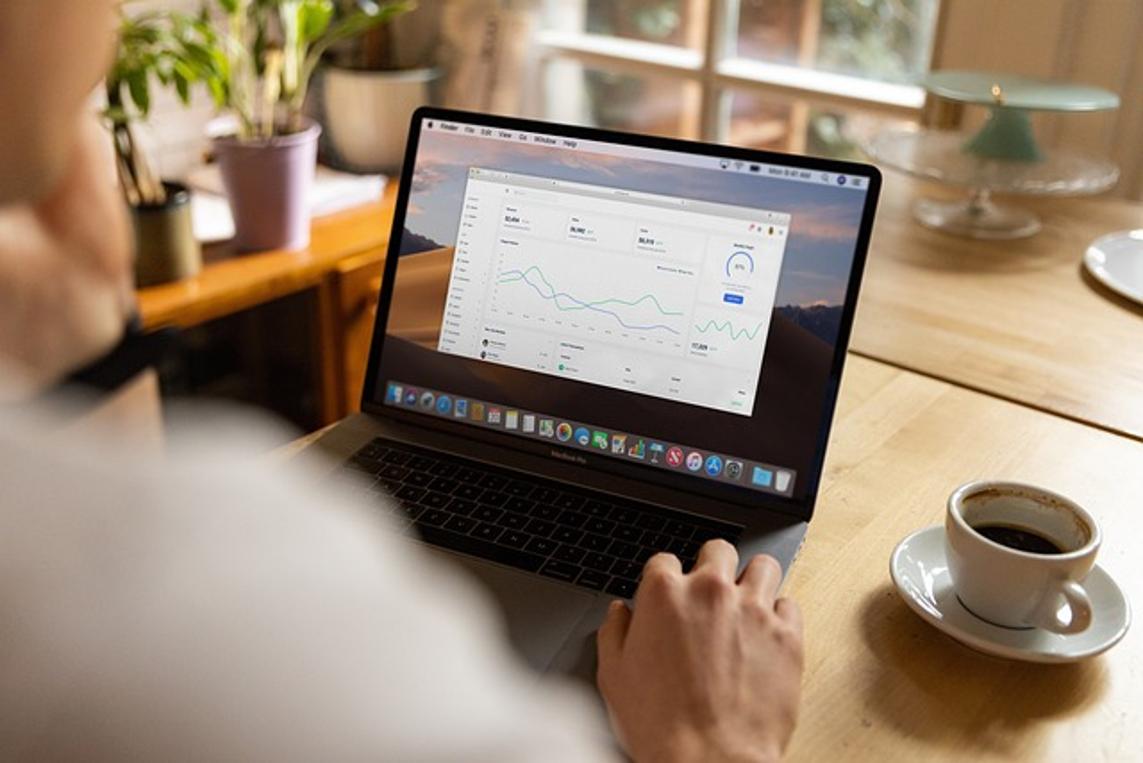
Alternative Methods to Reset Fire Stick
Using HDMI-CEC with TV Remote
Some TVs support HDMI-CEC, allowing you to control your Fire Stick with your TV remote. Enable HDMI-CEC in your TV settings and use the remote to navigate to Settings > My Fire TV > Reset to Factory Defaults.
Using Fire TV App as a Remote
Download the Fire TV app on your smartphone. Ensure both devices are on the same network. Use the app to navigate to Settings > My Fire TV > Reset to Factory Defaults.
Post-Reset Setup
After resetting your Fire Stick, you'll need to set it up again. Connect it to your Wi-Fi network and follow the on-screen instructions.
Initial Configuration of Fire Stick
Insert your Amazon credentials to log in. Update the firmware if prompted to ensure you have the latest features and security patches.
Reconnecting to Amazon Account
Input your Amazon account details to regain access to your apps and content. Ensure your payment methods and subscriptions are accurate.
Setting Up Preferences
Reconfigure your settings, such as display preferences, app installations, parental controls, and language settings to tailor the device to your preferences.
Conclusion
Resetting your Fire Stick without a remote using a computer is straightforward when following these steps. Ensuring you have everything set up beforehand makes the process seamless. Whether using ADB, HDMI-CEC, or the Fire TV app, you can quickly reset your device and enjoy uninterrupted streaming.
Frequently Asked Questions
Can I reset Fire Stick without internet access?
No, an internet connection is required for the device to verify your Amazon account and complete the reset process.
What should I do if my Fire Stick is not responding to ADB commands?
Ensure that ADB Debugging is enabled, and confirm that both your Fire Stick and computer are on the same Wi-Fi network.
Is it possible to use a universal remote to reset the Fire Stick?
Yes, if the universal remote supports HDMI-CEC, you can navigate the settings to perform a reset, provided CEC is enabled on your TV.