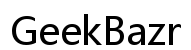The Ultimate Guide to Choosing a Drawing Tablet for Your Laptop
Introduction
Choosing the right drawing tablet for your laptop can dramatically elevate your creative output. With the vast array of options available, it can be daunting to select the right one. This comprehensive guide will walk you through everything you need to know to make an informed decision.

Key Features to Consider When Choosing a Drawing Tablet
When selecting a drawing tablet for your laptop, several critical features can significantly impact your experience and output quality.
Pressure Sensitivity
Pressure sensitivity is fundamental. It determines how responsive the tablet is to the pressure of your strokes. A tablet with higher pressure sensitivity allows for more nuanced and detailed work.
Pen Responsiveness
The responsiveness of the pen, or pen latency, is crucial to ensure your lines are fluid and mimic real-life drawing tools. Look for tablets with low latency to ensure your strokes are registered in real-time.
Connectivity Options
How your drawing tablet connects to your laptop can affect your workflow. Common connectivity options include USB, Bluetooth, or HDMI. Choose a tablet that offers reliable and convenient connectivity options to match your laptop's capabilities.
Top Drawing Tablets for Laptops in 2024
Based on extensive research and user reviews, here are the top drawing tablets for laptops in 2024.
Wacom Cintiq Pro
The Wacom Cintiq Pro is renowned for its superior pressure sensitivity and pen responsiveness. It features a high-resolution display and integrates seamlessly with various creative software.
Huion Kamvas Pro
The Huion Kamvas Pro offers exceptional value for money. It delivers great performance with impressive pressure sensitivity and a sleek design. It’s a solid option for both beginners and professionals.
XP-Pen Artist Pro
XP-Pen Artist Pro stands out for its excellent balance between affordability and functionality. It’s known for its responsive pen and vivid display, making it a favorite among budget-conscious artists.

Detailed Reviews of Our Top Picks
Each of our top picks has its unique strengths and weaknesses. Here, we delve deeper into the pros and cons of each model to provide a clearer picture of what they offer.
Wacom Cintiq Pro: Pros and Cons
Pros: 1. Unmatched pressure sensitivity 2. High resolution and color accuracy 3. Premium build quality
Cons: 1. Higher price point 2. Requires significant desk space 3. Heavyweight
Huion Kamvas Pro: Pros and Cons
Pros: 1. Affordable price 2. Good pressure sensitivity and pen tracking 3. Compact and lightweight
Cons: 1. Display not as sharp as Wacom 2. Lesser-known brand 3. Fewer customization options
XP-Pen Artist Pro: Pros and Cons
Pros: 1. Excellent price-to-performance ratio 2. Strong pen responsiveness 3. Bright and vibrant display
Cons: 1. Mid-range pressure sensitivity 2. Build quality could be better 3. Limited support for Mac users
Comparison Chart
Here’s a quick comparison chart to help you decide:
| Feature | Wacom Cintiq Pro | Huion Kamvas Pro | XP-Pen Artist Pro | |---------------------|------------------|------------------|-------------------| | Pressure Sensitivity| High | Medium | Medium | | Pen Responsiveness | High | Medium | High | | Price | High | Medium | Low | | Build Quality | Premium | Good | Average |
Choosing the Right Drawing Tablet for Your Needs
Selecting the ideal drawing tablet depends on your specific needs and expertise.
For Beginners
Beginners might prefer a tablet that's easy to use and budget-friendly. The XP-Pen Artist Pro, with its excellent balance of features and affordability, fits this bill perfectly.
For Professionals
Professional artists should look for features like high pressure sensitivity, excellent pen responsiveness, and seamless software integration. The Wacom Cintiq Pro checks all these boxes, making it a reliable choice despite its higher cost.
Budget-Friendly Options
If budget constraints guide your choice, the Huion Kamvas Pro and XP-Pen Artist Pro offer considerable value for money without compromising much on quality.
Tips for Setting Up Your Drawing Tablet
Once you have your drawing tablet, setting it up correctly is crucial to maximize its potential.
Connecting to Your Laptop
Ensure you have the appropriate cables and connections. USB and HDMI are commonly used, but some tablets offer wireless options via Bluetooth.
Installing Necessary Drivers
Visit the manufacturer’s website to download and install the latest drivers. These drivers ensure your tablet works seamlessly with your laptop and software.
Calibration and Customization
Calibrate your tablet to align the pen position with the screen accurately. Customize button functions on the tablet and pen to streamline your workflow.
Must-Have Accessories for Your Drawing Tablet
Some accessories can enhance your drawing experience.
Additional Pen Nibs
Having extra pen nibs on hand ensures you're never stuck in the middle of a project.
Tablet Stands
A good tablet stand provides ergonomically comfortable positions for extended use, reducing strain on your hand and neck.
Carrying Cases
Invest in a durable carrying case to protect your tablet when traveling or commuting.
Conclusion
Choosing the right drawing tablet for your laptop involves considering your specific needs and preferences. Whether you're a beginner, professional, or on a budget, there’s a perfect tablet out there for you. With our detailed guide, you're now equipped to make an informed decision.
Frequently Asked Questions
Can I use a drawing tablet for note-taking on my laptop?
Yes, most drawing tablets can be used for note-taking, provided the software supports this function.
Are these drawing tablets compatible with all laptops?
Most drawing tablets are compatible with major operating systems like Windows and MacOS, but always check specific compatibility details.
How important is screen size for a drawing tablet?
Screen size is important based on your work style. Larger screens offer more space to work, which is beneficial for detailed art and design work.