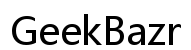Fix iPhone Not Receiving Calls from One Contact
Introduction
It's frustrating when your iPhone fails to receive calls from a specific contact. This problem can disrupt communication and cause significant inconvenience. Fortunately, there are several potential solutions to address this issue. This guide will walk you through comprehensive troubleshooting steps to help you identify and resolve the problem, ensuring you stay connected with those important to you. We'll explore various settings and aspects of your iPhone that might be causing this issue, from blocked contacts to network problems. By the end of this guide, you'll have a clear understanding and be on your way to resolving this frustrating hiccup.

Check Contact Block Settings
One common reason for not receiving calls from a specific contact is that the person might be unintentionally blocked. Here's how to check:
- Open the Settings app on your iPhone.
- Scroll down and select Phone.
- Tap on Blocked Contacts.
In this list, look for the contact in question. If their number appears here, tap Edit in the top-right corner, then tap the red minus icon next to their name to unblock them. Finally, tap Done to save your changes.
Ensuring that the contact is unblocked can often resolve the issue quickly. Remember to check other blocking features such as message apps or third-party applications that might have their block settings.
Review Do Not Disturb Settings
The Do Not Disturb (DND) feature on iPhones can also cause call-blocking issues if not configured properly. Follow these steps to review and adjust DND settings:
- Open Settings and select Do Not Disturb.
- Check if Do Not Disturb is enabled. If it is, you can disable it by toggling the switch off.
- If you prefer to keep DND enabled, ensure that your significant contacts can still reach you. Under Allow Calls From, choose Favorites or create a custom group including that specific contact.
Moreover, ensure that the Repeated Calls option is enabled, which allows a second call from the same person within three minutes to come through, bypassing DND.
By reviewing and adjusting these settings, you can allow important calls to reach you even when Do Not Disturb is active.
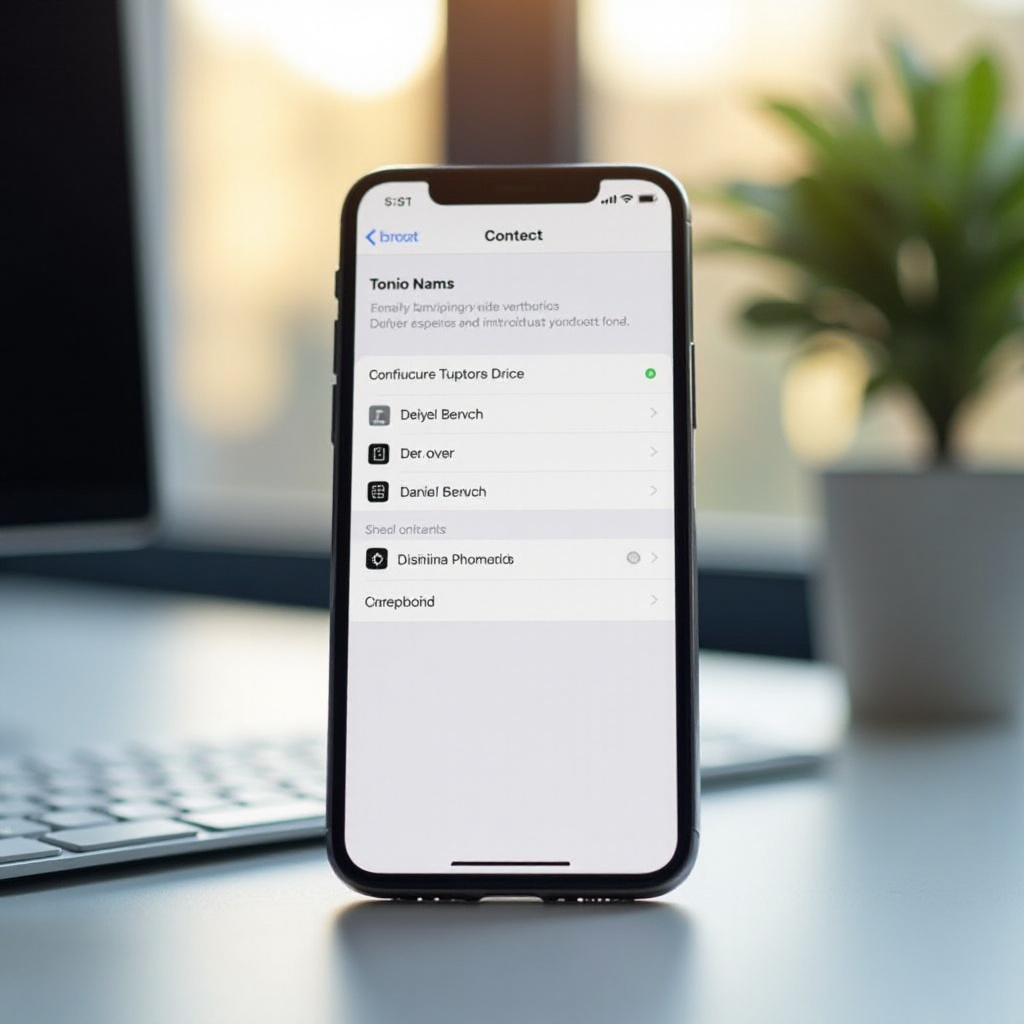
Ensure Contact Information Is Correct
Incorrect contact information can sometimes cause issues with call reception. Verify the contact details for accuracy:
- Open the Contacts app.
- Locate and select the specific contact.
- Review the phone number and other details. Ensure everything is correct with no extra spaces, special characters, or wrong digits.
Editing and correcting any discrepancies can sometimes resolve the issue. If you're unsure about the number, consider deleting and re-adding the contact. Accurate contact information is vital for uninterrupted communication.
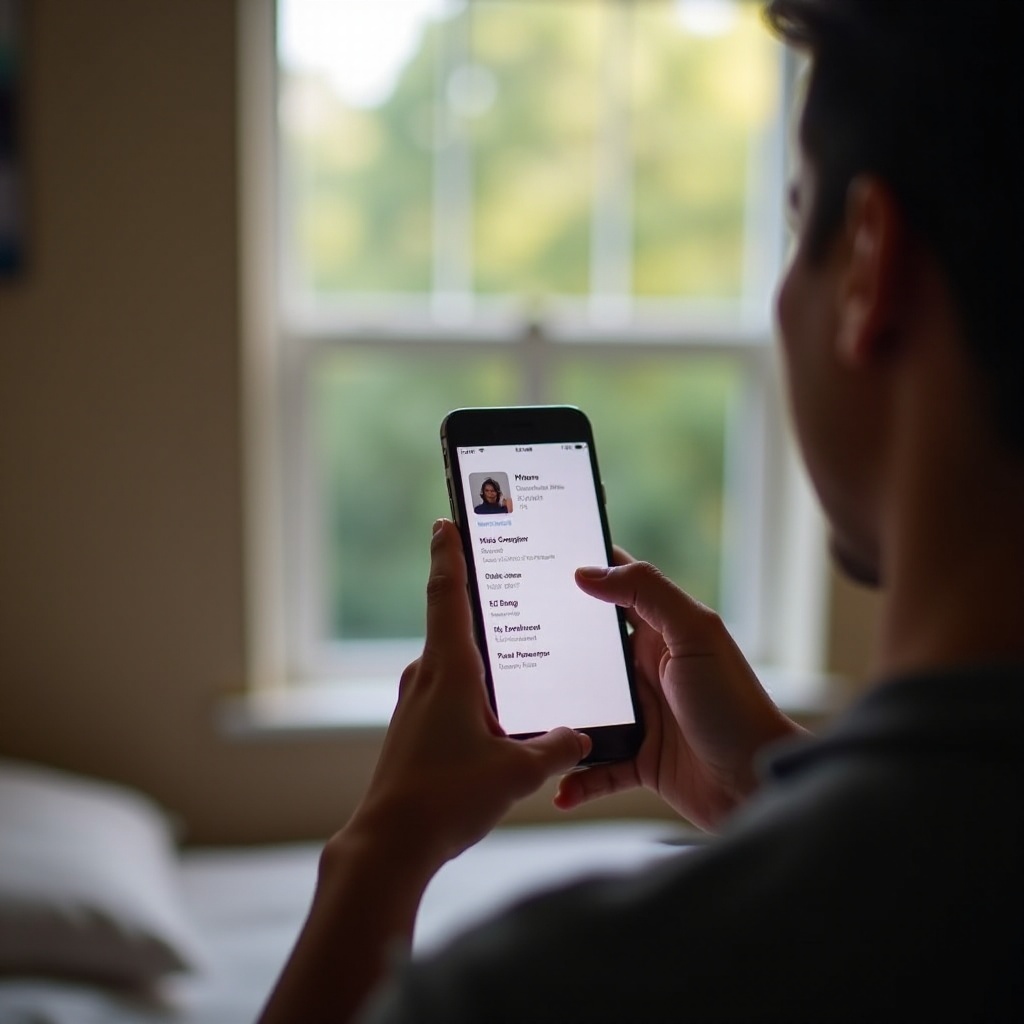
Check Network and Carrier Issues
Sometimes, network and carrier issues might be the root cause. To diagnose network-related problems:
- Check your iPhone's signal strength. If it's weak or there's no signal, move to an area with better reception.
- Turn on Airplane Mode for a few seconds, then turn it off to refresh your network connection.
- Ensure your carrier settings are up-to-date by going to Settings > General > About. If an update is available, you'll see a prompt to install it.
If the problem persists, consider contacting your carrier to inquire about network outages or other issues that might be affecting your calls. They might provide additional troubleshooting steps or insights tailored to your specific carrier.
Once you've checked for potential network and carrier issues, you can rest assured that you have covered the bases on your end.
Restart iPhone and Network Settings Reset
A simple restart can sometimes resolve unexpected issues. Follow these steps to restart your iPhone:
- Press and hold the power button (and volume button on iPhone X and later models) until the slider appears.
- Slide to power off, then wait a few seconds before turning it back on.
If restarting doesn't help, consider resetting network settings, which can fix network-related issues without deleting your data:
- Open Settings.
- Go to General.
- Tap Reset, then select Reset Network Settings.
- Confirm your choice. The device will restart, and network settings will be reset.
This process clears saved Wi-Fi networks and passwords, so ensure you have the necessary information to reconnect.
Test Calling Features
Testing the iPhone's calling features can help confirm if the problem lies elsewhere. Here’s what you can do:
- Ask another person to call your iPhone and check if you receive the call.
- Use a different phone to call the specific contact and verify if the issue is with your iPhone or the other person's device.
Make sure to test both Wi-Fi calling and regular cellular calls. If you can receive calls from others but not from one specific person, the issue may be on their end. Encourage them to check their settings and carrier status.
Conclusion
Addressing an iPhone not receiving calls from one person involves several potential solutions. By reviewing blocked contacts, adjusting Do Not Disturb settings, verifying contact information, and checking network issues, you can often identify the root cause. Resetting network settings and thoroughly testing calling features offer additional troubleshooting routes. Staying connected with important contacts is crucial, and these steps will help ensure reliable communication. If problems persist, contacting Apple Support or visiting an Apple Store may provide further assistance.
Frequently Asked Questions
Why is my iPhone not receiving calls from a specific contact?
Several reasons could cause this issue, including blocked contacts, incorrect Do Not Disturb settings, or network issues. Checking these areas can help identify and fix the problem.
How do I unblock a contact on my iPhone?
To unblock a contact, go to **Settings > Phone > Blocked Contacts**, find the contact, tap **Edit**, and remove them from the block list.
What should I do if resetting network settings doesn't help?
If resetting network settings doesn't resolve the issue, consider contacting your carrier for further assistance or seeking help from Apple Support.