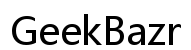Effective Tips to Prevent Your Computer from Heating Up the Room
Introduction
Dealing with a computer that heats up the room is a common challenge many face, particularly gamers, video editors, or anyone using resource-intensive software. Excessive heat can affect your comfort and the performance of your equipment. This guide will provide you with insightful tips and solutions to keep your computer’s temperature in check, ensuring both your machine’s longevity and your room’s comfort.
Before diving into solutions, it’s crucial to understand why your computer generates so much heat. High-performance tasks like gaming, video rendering, or running multiple applications simultaneously are primary culprits. The more your CPU and GPU work, the more heat they produce. Additionally, poor ventilation and dust accumulation can exacerbate the situation, trapping heat inside the components.
Apart from hardware and workload factors, software inefficiencies can also lead to overheating. Background processes running unnecessarily can put undue stress on your machine’s resources, making it work harder and, consequently, generate more heat.

Proper Ventilation
Achieving proper ventilation is your first line of defense against an overheating computer. Ensure your computer case has adequate airflow by:
- Positioning your computer in a well-ventilated area, away from walls or other obstructions.
- Using high-quality fans and ensuring they are installed correctly – intake fans at the front and exhaust fans at the back/top.
- Regularly checking and cleaning the air vents to prevent dust buildup that can restrict airflow.
Regular Cleaning and Maintenance
Regular cleaning ensures that dust doesn’t accumulate on interior components, which can act as an insulator, trapping heat. Here’s how to keep your computer clean:
- Turn off and unplug your computer.
- Use a can of compressed air to blow out dust from vents, fans, and components.
- For smaller parts, consider using a soft brush.
- Repeat this cleaning process every three to six months.

Upgrading Cooling Systems
One efficient way to manage heat is by upgrading your computer’s cooling system. Here are some options:
- High-performance Air Coolers: Modern air coolers with larger heatsinks and multiple fans can significantly improve thermal management.
- Additional Case Fans: Adding more fans can improve airflow, ensuring hot air gets expelled rapidly.
- PCI Slot Coolers: These can help cool down specific components like the GPU.
Applying Thermal Paste
Thermal paste plays a critical role in transferring heat from the CPU or GPU to the cooler. Over time, thermal paste can dry out and lose efficiency. Reapplying thermal paste can help:
- Carefully remove the old thermal paste using isopropyl alcohol and a lint-free cloth.
- Apply a small, pea-sized amount of new thermal paste and reattach the cooler.
Using Cooling Pads and Stands
Laptop users can significantly benefit from cooling pads and stands. These devices come with built-in fans and elevate the laptop, providing better airflow and reducing heat buildup.
Adjusting Power Settings
Your computer’s power settings can greatly influence heat production. Adjusting these settings helps manage power consumption and reduce heat output:
- Balanced Power Plan: Use a balanced power plan instead of a high-performance one, which optimizes the balance between performance and energy consumption.
- Adjusted CPU Performance: Set a maximum CPU state – limiting the CPU to 80-90% usage can reduce heat generation without significant performance loss.
Optimizing Software Usage
Optimizing the software running on your computer also helps manage heat:
- Closing Unnecessary Background Processes: Use the task manager to end tasks that are not in use.
- Updating Software and Drivers: Outdated software can have bugs that cause excessive CPU/GPU usage. Regularly update your software and drivers.
- Using Resource-Light Alternatives: Where possible, opt for software options known to be less resource-intensive.
Ideal Placement of Your PC
Proper placement of your PC can significantly affect its cooling efficiency:
- Avoid placing it near heat sources like radiators or direct sunlight.
- Ensure it’s positioned in a manner that allows free airflow around it.

Managing Room Temperature
Keeping your room at an optimal temperature can help:
- Use air conditioning or fans to maintain a cooler room environment.
- Keep windows open (where applicable) to increase ventilation, especially during cooler evenings.
Investing in Liquid Cooling Systems
Liquid cooling systems offer superior cooling efficiency compared to air cooling. They:
- Are quieter due to fewer fans involved.
- Provide efficient heat removal from critical overheated components.
However, they require proper installation and maintenance to prevent leaks and ensure optimal performance.
Professional Servicing
If you’ve tried all basic solutions and still face issues, it might be time to seek professional help:
- Technicians can diagnose hardware issues you might not notice.
- They can also provide tailored solutions, such as custom cooling loops or advanced thermal management strategies.
Managing your computer’s heat effectively can extend its lifespan and make your room more comfortable. By understanding the causes of heat and implementing the preventative measures, hardware solutions, software optimizations, and adjusting your room environment, you can significantly reduce the thermal load on your machine. Advanced solutions like liquid cooling systems and professional servicing can offer even more thorough resolutions for persistent overheating problems.
Frequently Asked Questions
How often should I clean my computer to prevent overheating?
Cleaning every three to six months is recommended to prevent dust buildup which can cause overheating.
Is it worth investing in a liquid cooling system?
Yes, especially if you perform high-resource activities like gaming or video editing, as liquid cooling systems are more efficient at managing heat.
Can software optimization alone prevent my computer from overheating?
While software optimization helps, combining it with proper hardware maintenance and adjustments in your room environment provides the best results.