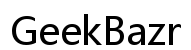Why Does My Roku Stick Keep Making Me Reset the Router? Troubleshooting and Solutions
Introduction
Countless users face an irritating issue where their Roku Stick causes them to frequently reset their router. This problem disrupts the seamless streaming experience everyone craves, resulting in frustration and inconvenience. Understanding why this happens and how to resolve it can save time and improve your viewing pleasure. This blog will offer solutions and troubleshooting tips for those who are repeatedly encountering this issue.

Understanding the Issue
The primary issue arises when the Roku Stick interrupts your internet connection, forcing you to reset your router frequently. This disruption can stem from a variety of reasons, such as WiFi interference, software conflicts, or network settings. Identifying the root cause is key to applying the correct solution and ensuring a hassle-free streaming experience.
In this guide, we'll delve into common causes, provide a step-by-step troubleshooting guide, explore advanced router settings, and suggest when to seek professional help. This comprehensive approach aims to empower users to diagnose and fix the problem independently.
Common Causes of Router Resets with Roku Stick
Several common causes can make your Roku Stick compel you to reset your router:
-
WiFi Interference: WiFi signals can be disrupted by various household items like microwaves, cordless phones, and even thick walls. This interference can cause your Roku stick to lose connection, prompting a router reset.
-
Overloaded Network: An overburdened network with too many devices connected can cause instability. When the Roku Stick struggles to maintain a connection, resetting the router appears to be a quick fix.
-
Firmware Conflicts: Outdated firmware in either your router or Roku Stick can create compatibility issues. These conflicts result in disconnections that often necessitate a router reset.
-
IP Address Conflicts: Occasionally, devices on your network might share the same IP address, leading to network disruptions. This can trigger the need to reset the router to reassign IP addresses.
-
Weak Signal Strength: If your router is located too far from your Roku Stick, weak signal strength can lead to disconnection. This scenario often results in the need to reset either device.
Understanding these common causes advocates for better diagnostic practices, making it easier to pinpoint and resolve specific issues.

Step-by-Step Troubleshooting Guide
Before diving into advanced settings or seeking professional help, follow this step-by-step troubleshooting guide:
-
Restart All Devices:
- Restart your Roku Stick and router. Often, a simple reboot can resolve temporary software glitches.
-
Update Firmware:
- Ensure your Roku Stick and router firmware are up-to-date. Check the settings menu on both devices for available updates.
-
Check Router Placement:
- Place your router in a central location to ensure optimal signal strength and minimal interference.
-
Reduce Network Load:
- Disconnect unnecessary devices from your WiFi network to reduce congestion.
-
Change WiFi Channel:
- Log into your router's settings and try changing the WiFi channel to minimize interference from neighboring networks.
-
Reassign IP Addresses:
- Restart all connected devices to force them to reassess for an IP address from the router, potentially resolving any conflicts.
-
Factory Reset:
- As a last resort, perform a factory reset on both your router and Roku Stick. This step restores default settings and can eliminate persistent issues.
By systematically working through these steps, you can often resolve the issue without needing advanced technical know-how. However, in some cases, a more in-depth look at your router settings might be necessary.

Advanced Router Settings to Optimize Performance
Sometimes, simple fixes might not be enough. Advanced router settings can provide long-term stability and improve performance:
-
QoS (Quality of Service):
- Enable QoS settings in your router to prioritize streaming devices like the Roku Stick. This can ensure consistent, high-quality streaming even when multiple devices are online.
-
Dual-Band Router Settings:
- If you have a dual-band router, assign your Roku Stick to the 5GHz band. This band is less crowded and can offer faster, more stable connections than the 2.4GHz band.
-
Guest Network Setup:
- Create a guest network for non-essential devices. This can reduce traffic on your main network and improve performance for your Roku Stick.
-
Static IP Assignment:
- Assign a static IP to your Roku Stick. This can prevent IP conflicts and ensure a more stable connection.
-
Channel Width Adjustment:
- Adjust the channel width on your router settings. Sometimes, a wider channel can offer better performance and reduce interference.
-
Firmware Update Automation:
- Set your router to automatically update its firmware. This ensures you always have the latest software enhancements and security patches.
Making these advanced adjustments can go a long way in enhancing your network’s performance, thereby providing a consistent and enjoyable streaming experience.
When to Seek Professional Help
If you've followed all the troubleshooting steps and optimized your router settings yet still face disconnections, it might be time to seek professional help. Possible scenarios necessitating expert intervention include:
- Suspected hardware failures
- In-depth network diagnostics
- Complex configurations beyond basic user capabilities
Professional technicians can evaluate your network comprehensively and provide tailored solutions, saving you significant time and effort.
Conclusion
Persistent router resets caused by a Roku Stick can be frustrating, but understanding and troubleshooting the issue can resolve the problem effectively. From examining common causes and following a step-by-step guide to making advanced router adjustments, these methods can mitigate disruptions and enhance your streaming experience. Should the issue persist despite your best efforts, do not hesitate to consult a professional.
Frequently Asked Questions
Why does my Roku Stick keep disconnecting from WiFi?
Common reasons include WiFi interference, overloaded networks, and weak signal strength. Optimizing router placement and settings often helps.
How do I update my router's firmware?
Log into your router's web interface, check the firmware section for updates, and follow the prompts. Refer to the router's manual for specific instructions.
What should I do if I suspect my router is faulty?
If basic troubleshooting and settings adjustments don't work, consider consulting a professional or contacting the router manufacturer for a possible replacement.