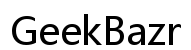How to Remove iOS 18 Beta Without a Computer Easily
Introduction
Testing beta software can be exciting, but it often comes with bugs and imperfections. If you're facing issues or simply want to return to a more stable iOS version, you might want to remove iOS 18 Beta. Thankfully, you don't need a computer to do this. Let's walk you through the steps to revert to the latest public release effortlessly.
Beta versions are designed for testing new features and spotting bugs before a widespread release. While intriguing, beta software can be unstable:
- Performance Issues: Slower responsiveness, app crashes, or battery drain.
- Compatibility Problems: Third-party applications might not work correctly.
- Frequent Updates: Regular updates can become tedious.
Removing iOS 18 Beta will help you return to a more reliable and consistent user experience.
Before diving into the removal process, ensure your iPhone is ready to prevent data loss and interruption.
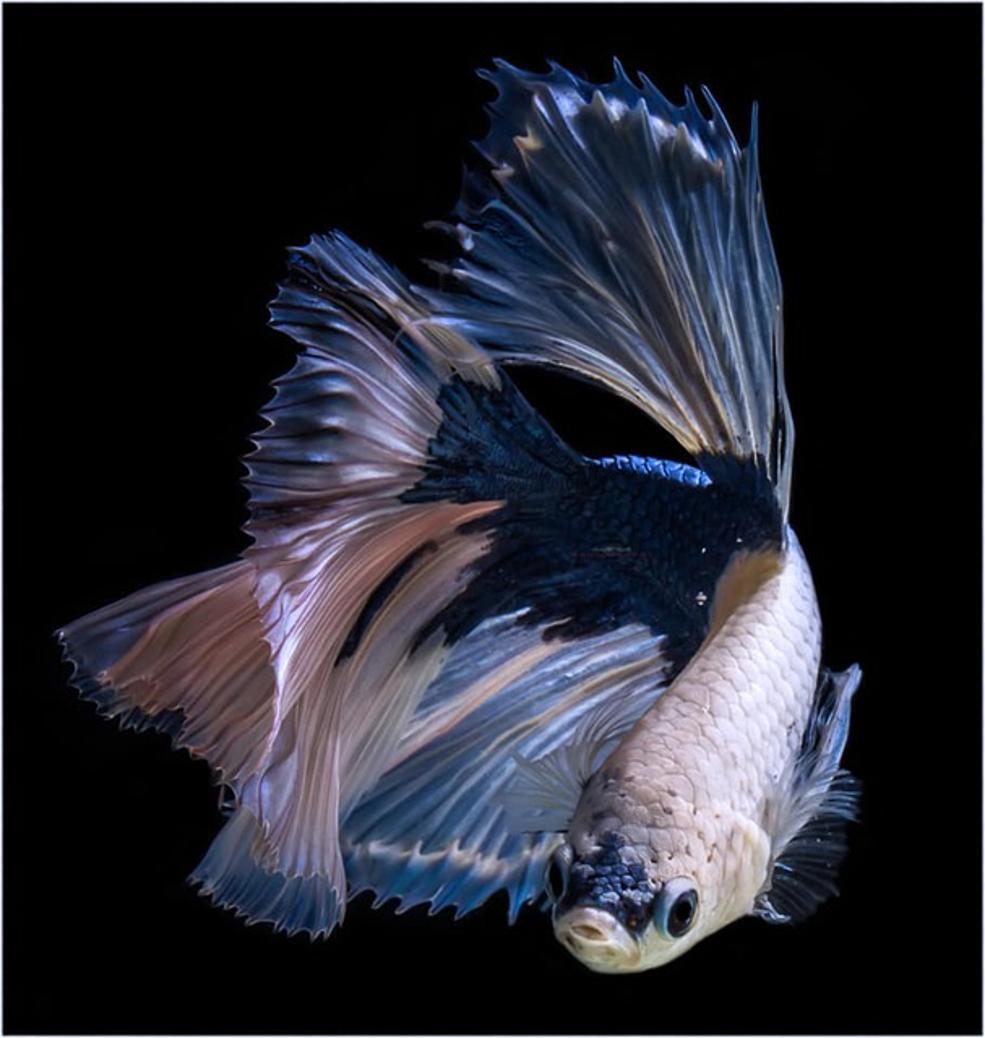
Backup Your Important Data
First, back up your iPhone:
- iCloud Backup: Go to Settings > [Your Name] > iCloud > iCloud Backup > Back Up Now.
- Manual Backup: Connect your iPhone to a computer and use iTunes or Finder to create a backup.
Ensure Your Device is Fully Charged
To avoid any interruptions:
- Ensure your iPhone is at least 50% charged.
- Ideally, keep your device connected to a power source during the process.
Proper preparation helps make the beta removal process smooth and secure.
Here’s how to remove the iOS 18 Beta without using a computer.
Open Settings App
- Locate and open the Settings app on your iPhone.
Navigate to General Settings
- Scroll down and tap on General.

Select Profile & Device Management
- Look for Profile & Device Management and tap on it.
Choose the iOS 18 Beta Profile
- Find the iOS 18 Beta Software Profile under Configured Profiles.

Tap on Remove Profile
- Tap Remove Profile. You may need to enter your passcode to proceed.
Confirm the Action and Restart Your Device
- Confirm your decision to remove the profile.
- Once confirmed, restart your device to complete the process.
By following these steps, the beta profile will be removed, restoring your iPhone to its pre-beta configuration.
After removing the beta profile, your iPhone won't automatically revert to a previous iOS version, but it will stop receiving beta updates. You will have to manually install the latest public release. Your device will be more stable and you will no longer experience the quirks of beta software.
With the beta profile removed, it’s time to install the latest public release of iOS.
Check for Software Updates
- Open Settings.
- Navigate to General > Software Update.
Download and Install the Latest Public Release
- If an update is available, tap Download and Install.
- Follow the on-screen instructions to complete the installation.
Make sure your device is connected to Wi-Fi and has adequate battery life or is plugged into a power source.
Encountering issues? Here are some solutions:
- Restart Your Device: Sometimes a simple restart can resolve many issues.
- Reset Network Settings: Go to Settings > General > Reset > Reset Network Settings.
- Reinstalling the Beta Profile: If removing the profile doesn’t work, reinstall it and try again.
Patience and these troubleshooting tips will help resolve any unexpected issues during the process.
Removing the iOS 18 Beta doesn't have to be a daunting task. By following these simple steps, you can effortlessly revert your device to the latest public release without needing a computer. Always back up your data and ensure your device is set up correctly before proceeding. Enjoy a more stable iOS experience!
Frequently Asked Questions
Will removing the iOS 18 beta delete my data?
No, removing the beta profile will not delete any data on your device. However, always back up your data as a precaution.
Can I reinstall the iOS 18 beta after removing it?
Yes, you can reinstall the iOS 18 beta by downloading the profile from the Apple Beta Software Program website and following the installation instructions.
What should I do if my iPhone gets stuck during the process?
If your iPhone gets stuck, perform a hard reset by holding down the Power and Volume Down buttons (for iPhone X and later) or the Power and Home buttons (for earlier models). If the issue persists, consider seeking professional assistance.