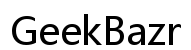How to Receive SMS Messages on Computer (2024)
Introduction
Receiving SMS messages on a computer can streamline your communication process. Whether for work or personal use, having the ability to check and respond to texts from your desktop or laptop brings convenience and efficiency. This guide explores the benefits, methods, tools, and best practices for receiving SMS messages on your computer in 2024.

Understanding the Basics of SMS Messaging on Computers
Integrating SMS messaging with a computer involves a system where text messages sent to your phone number can be accessed on a different device. Achieving this typically requires a synchronization tool or service that bridges your phone and computer.
These solutions generally work by either relaying messages through cloud services or directly connecting to your phone. Some applications offer additional features like the ability to send messages, access multimedia, and manage notifications on your computer.
Understanding these fundamentals helps in choosing the right method and tools, ensuring you can effectively incorporate SMS messaging into your workflow.
What Are the Benefits of Receiving SMS on Your Computer?
Receiving SMS messages on your computer offers several significant advantages:
- Efficiency: Multitasking becomes easier when you can manage messages without switching devices.
- Speed: Instant access to texts can speed up response times, especially in work environments.
- Archiving: Computers often have better storage capabilities, making it easier to store and organize messages.
- Enhanced Features: Many applications offer additional features like message searching, organizing, and multimedia support.
These benefits highlight why integrating SMS on your computer can be a useful enhancement to your daily activities.
Methods to Receive SMS on a Computer
There are multiple methods available for receiving SMS messages on your computer:
Using Email to SMS Gateways
Email to SMS gateways allow you to receive text messages sent as emails to your inbox. This method is straightforward and often supported by many mobile carriers.
SMS to Cloud Services Integration
Services like Google Messages and other cloud-based platforms sync your SMS messages through the internet, making them accessible on any device linked to your account.
Third-Party Applications
Numerous third-party applications offer robust solutions for SMS management on computers. These apps provide additional features that extend beyond basic SMS handling.
Transitioning from understanding methods to exploring specific tools and applications is essential to finding the best solution that meets your needs.
Popular Tools and Applications for Receiving SMS on a Computer
There are several popular tools for receiving SMS on a computer, each with its unique features and benefits:
Google Messages for Web
Google Messages offers a seamless experience where you can sync your messages with a web browser. It's free and integrates well with your Google account.
Microsoft Your Phone App
Microsoft's Your Phone app provides a comprehensive link between your Android device and Windows computer. You can receive SMS messages, make calls, and access notifications directly on your PC.
Pushbullet
Pushbullet extends beyond just SMS, allowing you to share files, links, and notifications between your phone and computer. It’s versatile and supports multiple platforms.
AirDroid
AirDroid offers a full suite of tools for managing your Android device from a computer. It includes SMS, file transfer, screen mirroring, and more, making it a powerful option for users looking for extensive control.
Before you can enjoy the features of these tools, you need to understand their setup and usage.
How to Set Up & Use Each Tool
Here's a quick guide on setting up each tool:
Setting Up Google Messages
- Install the Google Messages app on your Android device.
- Open the app and tap on the three dots in the upper-right corner.
- Select "Messages for web" and follow the instructions.
- Scan the QR code displayed on the web page using your phone.
Syncing Microsoft Your Phone
- Download and install the Your Phone app from the Microsoft Store.
- Link your Android device through the app by following the on-screen instructions.
- Grant necessary permissions on your phone.
Installing Pushbullet
- Download Pushbullet on your computer and phone.
- Create an account or sign in with your Google or Facebook account.
- Follow the setup instructions to link your devices.
Using AirDroid
- Install AirDroid on your Android device and sign up for an account.
- Install the companion AirDroid desktop client or use the web version.
- Follow the instructions to pair your devices.
To use these tools effectively, it's crucial to ensure that your privacy and security are not compromised.

Privacy and Security Considerations
When using tools to receive SMS on your computer, it's essential to consider privacy and security:
Using Encrypted Services
Opt for services that offer end-to-end encryption to ensure that your messages remain private and secure.
Regular Updates
Keep your applications and software updated to protect against vulnerabilities and enhance security features.
Managing Permissions
Review and manage the permissions granted to these applications regularly to ensure that only necessary data access is allowed.
Despite the advantages, there could be some common issues that might disrupt your experience.
Common Issues and Troubleshooting
Some common issues you may encounter include:
- Connection problems: Ensure a stable internet connection and check that your devices are properly linked.
- Sync failures: Verify settings and permissions on both devices.
- App crashes: Update or reinstall the application.
Timely troubleshooting can resolve most issues, maintaining the smooth operation of the SMS tools.

Conclusion
Integrating SMS messaging with your computer can significantly improve productivity and convenience. By exploring various methods and tools, you can find a solution that fits your needs. Always consider privacy and security to protect your information.
Frequently Asked Questions
Can I receive SMS on my computer without a smartphone?
Most solutions require a smartphone for initial setup and synchronization. However, some cloud-based SMS services might offer alternatives.
Are there any free tools to receive SMS on a computer?
Yes, several free tools, like Google Messages for Web and Pushbullet, allow you to receive SMS on your computer.
How can I ensure the security of my SMS messages on a computer?
Use encrypted services, keep your applications updated, and manage app permissions to ensure the security of your SMS messages.